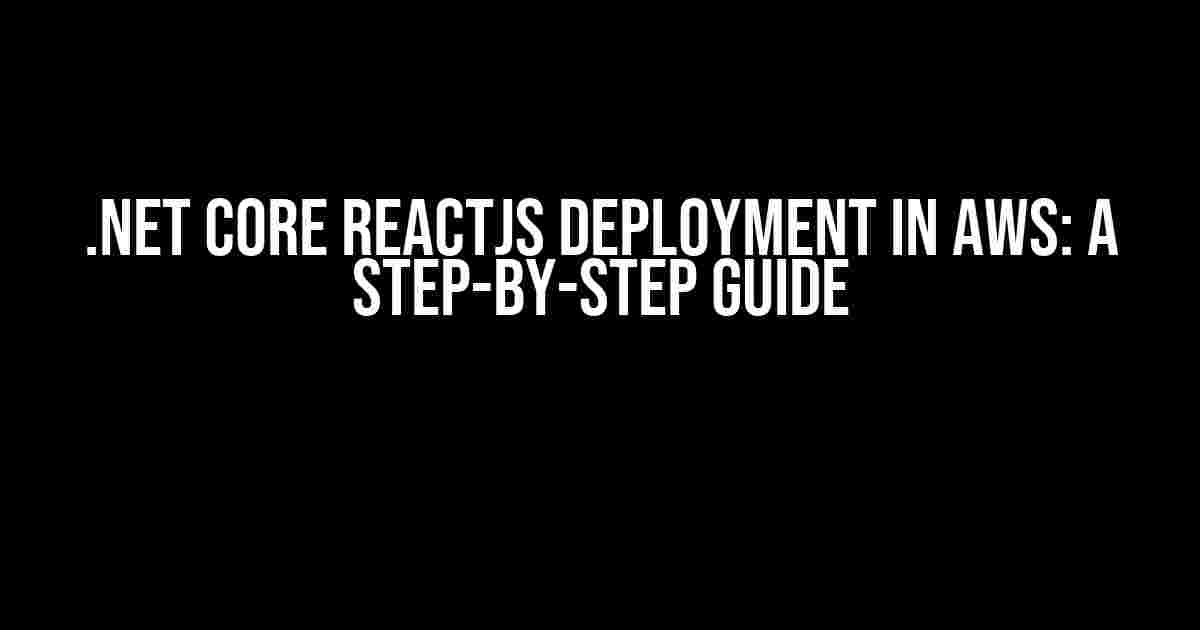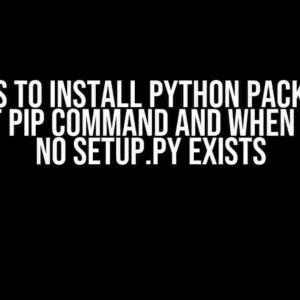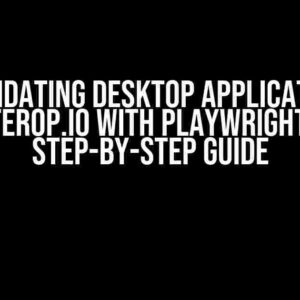.NET Core and ReactJS are two popular technologies used for building robust and scalable web applications. When it comes to deploying these applications, AWS provides a comprehensive suite of services to ensure seamless and efficient deployment. In this article, we’ll explore the step-by-step process of deploying a .NET Core ReactJS application in AWS.
- Prerequisites
- Step 1: Create a new .NET Core ReactJS project
- Step 2: Install necessary dependencies
- Step 3: Create an AWS account and set up IAM roles
- Step 4: Create an ECR repository
- Step 5: Build and push the Docker image
- Step 6: Create an ECS cluster and task definition
- Step 7: Create an ECS service
- Step 8: Create an Application Load Balancer
- Step 9: Create a target group and listener
- Step 10: Configure Route 53
- Conclusion
Prerequisites
To follow along with this guide, you’ll need to have the following prerequisites:
- .NET Core 3.1 or later installed on your machine
- ReactJS 17.0.2 or later installed on your machine
- AWS account with necessary permissions
- AWS CLI installed on your machine
- Familiarity with .NET Core and ReactJS development
Step 1: Create a new .NET Core ReactJS project
Let’s start by creating a new .NET Core ReactJS project. Open your terminal and run the following command:
dotnet new react -o MyReactAppThis command creates a new .NET Core ReactJS project called MyReactApp.
Step 2: Install necessary dependencies
In your newly created project, navigate to the `MyReactApp` directory and run the following command:
npm installThis command installs the necessary dependencies for your ReactJS application.
Step 3: Create an AWS account and set up IAM roles
If you haven’t already, create an AWS account and set up IAM roles with necessary permissions. You’ll need to create an IAM user with the following permissions:
- AmazonEC2ContainerRegistryFullAccess
- AmazonS3FullAccess
- CloudWatchLogsFullAccess
- CloudWatchFullAccess
Take note of the access key ID and secret access key, as you’ll need them later.
Step 4: Create an ECR repository
ECR (Elastic Container Registry) is a fully-managed container registry service that makes it easy to store, manage, and deploy container images. Let’s create a new ECR repository:
aws ecr create-repository --repository-name myreactapp --region us-east-1Replace `us-east-1` with your preferred region.
Step 5: Build and push the Docker image
In your `MyReactApp` directory, create a new file called `Dockerfile` with the following contents:
FROM mcr.microsoft.com/dotnet/core/sdk:3.1
WORKDIR /app
COPY . .
RUN dotnet publish -c Release
FROM mcr.microsoft.com/dotnet/core/aspnet:3.1
WORKDIR /app
COPY --from=0 /app .
ENTRYPOINT ["dotnet", "MyReactApp.dll"]This Dockerfile uses the official .NET Core 3.1 SDK image to build and publish your application, and then uses the official .NET Core 3.1 ASP.NET image to run your application.
Now, let’s build and push the Docker image to ECR:
docker build -t myreactapp .
docker tag myreactapp:latest 123456789012.dkr.ecr.us-east-1.amazonaws.com/myreactapp:latest
docker push 123456789012.dkr.ecr.us-east-1.amazonaws.com/myreactapp:latestReplace `123456789012` with your AWS account ID and `us-east-1` with your preferred region.
Step 6: Create an ECS cluster and task definition
ECS (Elastic Container Service) is a highly scalable and fast container management service that makes it easy to run, stop, and manage containers on a cluster. Let’s create a new ECS cluster and task definition:
aws ecs create-cluster --cluster-name myreactapp-cluster --region us-east-1
aws ecs create-task-definition --family myreactapp-task --requires-compatibilities FARGATE --network-mode awsvpc --cpu 1024 --memory 512 --region us-east-1
aws ecs register-task-definition --family myreactapp-task --requires-compatibilities FARGATE --network-mode awsvpc --cpu 1024 --memory 512 --region us-east-1 --container-definitions file://container-definitions.jsonCreate a new file called `container-definitions.json` with the following contents:
[
{
"name": "myreactapp",
"image": "123456789012.dkr.ecr.us-east-1.amazonaws.com/myreactapp:latest",
"cpu": 10,
"memory": 512,
"essential": true,
"portMappings": [
{
"containerPort": 80,
"hostPort": 80,
"protocol": "tcp"
}
]
}
]Replace `123456789012` with your AWS account ID and `us-east-1` with your preferred region.
Step 7: Create an ECS service
Let’s create a new ECS service that uses the task definition we created earlier:
aws ecs create-service --cluster myreactapp-cluster --service-name myreactapp-service --task-definition myreactapp-task --desired-count 1 --launch-type FARGATE --region us-east-1Step 8: Create an Application Load Balancer
Let’s create an Application Load Balancer (ALB) to route traffic to our ECS service:
aws elbv2 create-load-balancer --name myreactapp-alb --subnets subnet-01 --security-groups sg-01 --region us-east-1Replace `subnet-01` and `sg-01` with your preferred subnet and security group, respectively.
Step 9: Create a target group and listener
Let’s create a target group and listener to route traffic to our ECS service:
aws elbv2 create-target-group --name myreactapp-tg --protocol HTTP --port 80 --region us-east-1
aws elbv2 create-listener --load-balancer-arn --protocol HTTP --port 80 --default-actions Type=forward,TargetGroupArn= --region us-east-1 Replace `
Step 10: Configure Route 53
Let’s configure Route 53 to route traffic to our ALB:
aws route53 create-resource-record-set --hosted-zone-id --name myreactapp.com --type A --alias-target EvaluateTargetHealth=false,AliasTarget={DNSName=,HostedZoneId=,EvaluateTargetHealth=false} --region us-east-1 Replace `
Conclusion
Congratulations! You have successfully deployed your .NET Core ReactJS application in AWS using ECR, ECS, and ALB. You can now access your application by visiting `myreactapp.com` in your browser.
This article has covered the comprehensive process of deploying a .NET Core ReactJS application in AWS. By following these steps, you can ensure seamless and efficient deployment of your application in AWS.
| Step | Description |
|---|---|
| 1 | Create a new .NET Core ReactJS project |
| 2 | Install necessary dependencies |
| 3 | Create an AWS account and set up IAM roles |
| 4 | Create an ECR repository |
| 5 | Build and push the Docker image |
| 6 | Create an ECS cluster and task definition |
| 7 | Create an ECS service |
| 8 | Create an Application Load Balancer |
| 9 |